| continue to develop JavaScript development skills | |
| use JavaScript to access the DOM | |
| use events to trigger JavaScript function execution |
In this assignment, you will create rewrite the CoinFlipper application to use HTML input elements to get user-specified values for both the number of coins and number of throws (repetitions). You'll also change the way the program displays the output by scripting the DOM to dynamically create HTML content, so that it looks something like this:
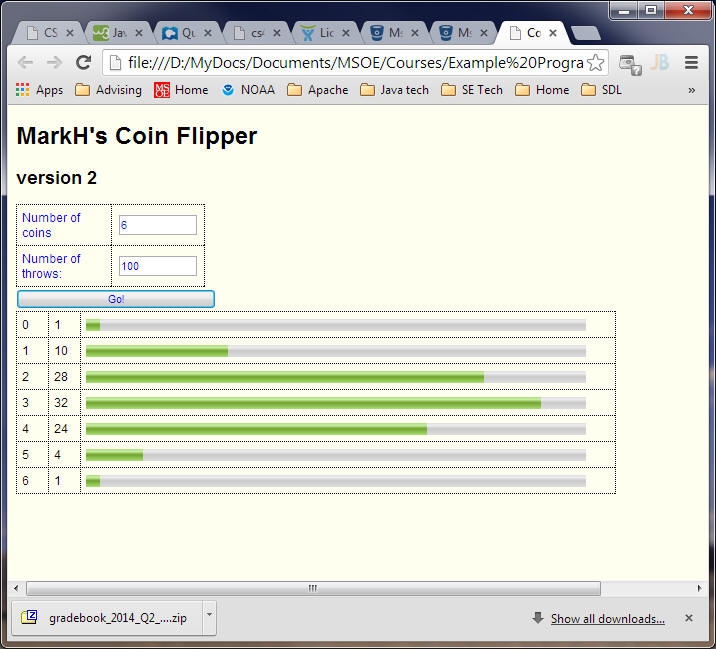
Note that this example uses tables with various elements nested within the table's cells (cells are dotted to make them visible here, but the outlines are normally not shown). Using tables to assist with HTML "GUI" element layout is a common approach, although there are other techniques available. If you want to, you may use another technique to achieve the same general appearance.
For input, you are required to use text boxes, purposely so you will be forced to handle errors on input. Normally, if you can avoid input errors by using a better paradigm (such as a drop-down menu of valid choices), you should take such an approach. For the purpose of this lab, you need to make sure that the user specifies from 1 and 10 coins, and from 1 and 100,000 throws.
You are required to display error messages regarding user input adjacent to the input fields - do not use the alert() function to present errors.
Your application must use an HTML button element to initiate the
coin-flipping algorithm (details below). When that
completes, your application's printHistogram() function should display output similar to that of the
previous lab, except that it must be displayed on the same web page via
JavaScript-generated dynamic HTML. There are various approaches to creating the
histogram display; one way is to use the <progress> or <meter>
elements (new to HTML5) to display the equivalent of the asterisk-based histograms
of the previous lab. Note: printing asterisks is not allowed! For this
lab, the histograms must be graphical in appearance.
Use CSS style rule to achieve the same general appearance as shown above, although you may choose your own colors, fonts, font sizes, table borders. However, you must adhere to the following few requirements: Style the histogram bars to take up about 90% of the overall width of the output portion of the display (the default width for the <meter> and <progress> elements is rather small). Similarly, make the error message area wide enough to present those messages on only 1 or 2 lines. You may put your CSS rules in the .html file or in an external .css file.
For this assignment, place the majority of your JavaScript code in the CoinFlipper.js file. In your CoinFlipper.html file, put only a minimal amount of code in the <head> section, like so:
<!-- CoinFlipper functions in external file -->
<script src="CoinFlipper.js"></script>
<-- embedded JavaScript -->
<script>
window.onload = initCoinFlipper; // event handler - executes CoinFlipper initialization code when page finishes loading
</script>
Within the initCoinFlipper() function, you should set up an event handler for the button so that it executes the rest of the code when the "Go" button is pressed.
When the "Go" button is pressed, you'll need to retrieve the values in the text fields and check them for valid values. You will need to show (via DOM scripting) error messages alongside the invalid input (and hide messages for valid input). This is the typical approach used in checkout forms in Amazon and other e-commerce sites. A reason-specific error message should be generated that distinguishes between a) value outside of allowed range, b) not a valid number (e.g 8.7), c) nothing entered, d) non-numeric input (e.g. "asd").
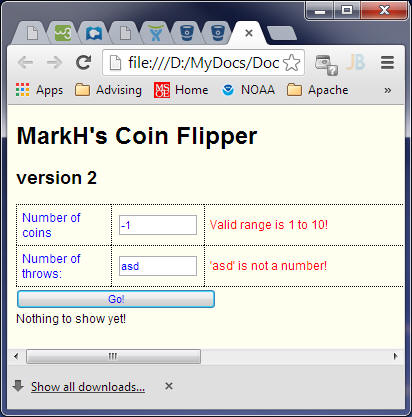
For validation of user input, you may find the following code useful as a starting point, but you will have to add additional code to complete the error checking:
/* Checks to see if the specified argument contains an integer.
Returns false if simple checks indicate an invalid value or a value that is not a number.
*/
function isInteger(value) {
var bool = isNaN(value); // true if not a number
bool = bool || (value.indexOf('.') != -1); // true if not a number like 3.2
bool = bool || (value.indexOf(",") != -1); // true if not a number like 3,2 (european decimal)
return !bool;
}
If your application detects invalid input, it should display error messages, and should not display any histograms.
Test your program thoroughly. Be sure to test your application for various combinations of inputs (both good and bad) to validate that the generated output is correct, and that the error messages are meaningful based on the input. A significant part of your grade will be based on this.
Also: Be sure to check that the CoinFlipper web page contains valid HTML. Keep in mind that you can't simply check the original CoinFlipper.html file - you'll be dynamically generating HTML to display the histograms and error messages, so be sure to validate the page for various combinations of output (including no output).
When you have finished,