| continue to develop JavaScript development skills | |
| use JavaScript to access the DOM | |
| use events to trigger JavaScript function execution |
In this assignment, you will rewrite the CoinFlipper application to use HTML input elements to get user-specified values for both the number of coins and number of throws (repetitions). You'll also change the way the program displays the output by scripting the DOM to dynamically create HTML content, so that it looks like this (note how the table and histogram resizes itself):
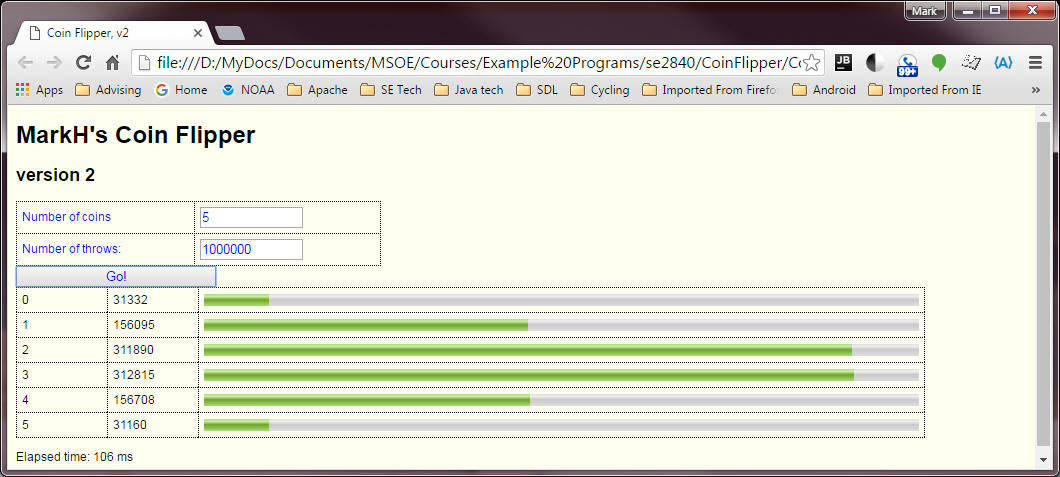
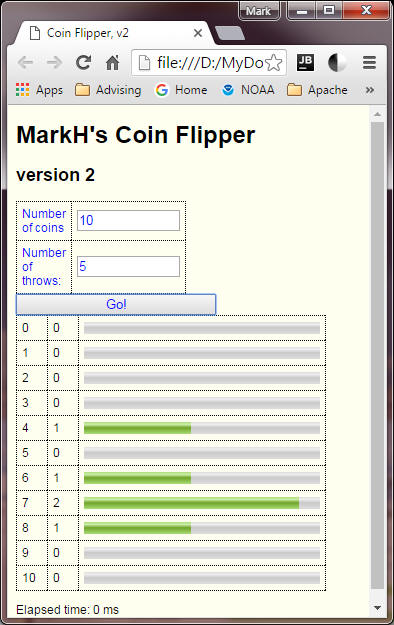
Note that this example uses tables with various elements nested within the table's cells (cells are dotted to make them visible here, but the outlines are normally not shown). Using tables to assist with HTML "GUI" element layout is a common approach, although there are other techniques available (e.g. CSS-based positioning). If you want to, you may use another technique to achieve the same general appearance.
For input, you are required to use text boxes, purposely so you will be forced to handle errors on input. Normally, if you can avoid input errors by using a better paradigm (such as a drop-down menu of valid choices), you should take such an approach. For the purpose of this lab, you need to make sure that the user specifies from 1 and 10 coins, and any number of throws greater than 0. Thus, input values <1 are not permitted for either value; non-integer, non-numeric (including empty) values are not permitted either.
You are required to display error messages regarding user input adjacent to the input fields - do not use the alert() function to present errors.
Your application must use an HTML button element to initiate the coin-flipping algorithm (details below). When that completes, your application's printHistogram() function should display output similar to that of the previous lab, except that it must be displayed on the same web page via JavaScript-generated dynamic HTML. There are various approaches to creating the histogram display; one way is to use the <progress> or <meter> elements (new to HTML5) to display the equivalent of the asterisk-based histograms of the previous lab. Note: printing asterisks is not allowed! For this lab, the histograms must be graphical in appearance. The console should not be used for output (other than for debugging purposes).
Note that you must also display the elapsed time required to execute
your flipCoins() algorithm. In the last lab, you used the console
object's methods to do this. For this lab, use the Javascript
Date.now() or Performance.now() methods.
Use CSS style rules to achieve the same general appearance as shown above, although you may choose your own colors, fonts, font sizes, table borders. You may use Bootstrap to style your page (refer to the Bootstrap reference for Grids, Tables, Progress Bars, Buttons, etc). However, you must adhere to the following few requirements:
| Style the histogram bars to take up the majority (90% to 100%) of the overall width of the output portion of the display (the default width for the <meter> and <progress> elements is rather small). You'll have to compute a scaling factor based on the longest histogram line to do this. | |
| Similarly, make the error message area wide enough to present those messages on only 1 or 2 lines. You may put your CSS rules in the .html file or in an external .css file. |
For this assignment, place the majority of your JavaScript code in the CoinFlipper.js file (as you did for the last lab). In your CoinFlipper.html file, the only code in the <head> section should be the script tag where you refer to CoinFlipper.js:
<!-- CoinFlipper functions in external file -->
<script src="CoinFlipper.js"></script>
You will need some way of initializing your code; for example, by specifying a handler for the <body> onload event or the "Go" <button>'s onclick event.
When the "Go" button is pressed, you'll need to retrieve the values in the text fields and check them for valid values. You will need to show (via DOM scripting) error messages alongside the invalid input (and hide messages for valid input). This is the typical approach used in checkout forms in Amazon and other e-commerce sites.
A reason-specific error message should be generated that displays distinct/different errors for each of the following cases:
| input value(s) outside of allowed range(s) | |
| not a valid positive integer (e.g 8.7, -1, 0) | |
| nothing at all entered, | |
| non-numeric input (e.g. "1xy", "abc", " "). |
For validation of user input, you may find the following code useful as a starting point, but you will have to add additional checks:
/* Checks to see if the specified argument contains an integer.
Returns false if simple checks indicate an invalid value or a value that is not a number.
*/
function isInteger(value) {
var bool = isNaN(value); // true if not a number
bool = bool || (value.indexOf('.') != -1); // true if not a number like 3.2
bool = bool || (value.indexOf(",") != -1); // true if not a number like 3,2 (european decimal)
return !bool;
}
When your application detects invalid input, it should display error messages, and should NOT display any histograms.
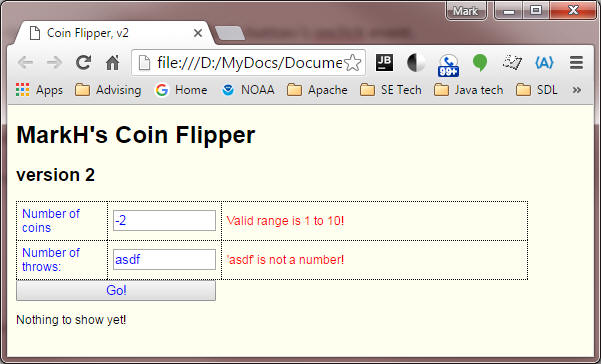
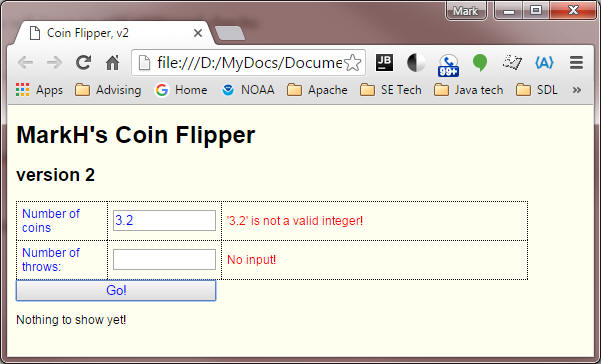
Test your program thoroughly! Be sure to test your application for various combinations of inputs (both good and bad) to validate that the generated output is correct.
Also: Be sure to check that the CoinFlipper web page contains valid HTML. Keep in mind that you can't simply check the original CoinFlipper.html file - you'll be dynamically generating HTML to display the histograms and error messages, so be sure to validate the page for various combinations of output (including no output).
Run the application in several browsers; minimally, Chrome, and Firefox. You might want to try running it on your phone.
Make sure that when you rerun your application with different input, you reinitialize your data variables appropriately so that they do not retain values from previous runs.
When you have finished,
Your grade will be based on the following:
| Timeliness of submission (-10/day if late) | |
| 5+late: Correct format of submission (zipfile) | |
| 50: Correct implementation of required functionality | |
| 15: Comprehensive error checking for "bad" input | |
| 10: Appropriate commenting | |
| 10: Correct display of elapsed time | |
| 10: HTML and CSS validation indicates no errors (use of JSLint to help eliminate incorrect code) |