This is an old version of this course, from Spring 2015. A newer version is available here.
This is an individual lab. You are expected to do all of the lab on your own. While you are free to discuss the lab with other students, you should not show your own solution to other students or look at theirs. This includes not only code, but also the diagrams and analysis. However, you are free to discuss your solution technique and even demonstrate it using examples different from the ones in this lab. Please allow other students the maximum opportunity to gain experience on this lab by working it themselves, and please work this lab yourself
Introduction
The purpose of this lab is to gain familiarity with basic circuit principles, including predicting voltages and currents in series and parallel configurations and tips for not damaging the Beaglebone.
Equipment Needed
- Your beaglebone black
- SE3910 Kit (Checkout from Tech Support)
- USB Oscilloscope (Digilent Analog Discovery)
- Beaglebone Breadboard Cape
- (optional) Beaglebone Breakout Board
- A few 2 KΩ resistors (Checkout from me)
Documentation and Resources
- Beaglebone Black
- USB Oscilloscope (Digilent Analog Discovery)
- Google and download: Digilent Waveforms (or follow link, if it works)
- Analog Discovery Pinout (Original source: Digilent website
- SchemeIt -- Free online schematic drawing tool from digikey
Prelab
Read through the Lab Procedure. Do what you can without the hardware.
Also, fill out the Lab 2 Report as much as you can.
Finally, optionally, you can draw your circuits as they would appear on the Beaglebone Solderless Breadboard
Lab Procedure
Getting familiar with the Waveform Generator and Oscilloscope (DC — direct Current)
Install Digilent Waveforms (see above)
Plug the Analog Discovery into your comptuer using the included specialized USB cable
Start->All Programs->Digilent->Waveforms
If no scope is plugged in, you can select Demo Discovery to open a simulated Analog Discovery with some default signals coming in. This is enough to get somewhat familiar with the interface before you come to lab.
Under Analog, open both Scope and WaveGen.
When you have real hardware, connect the Channel 1 to the Generator 1. To do this, connect 1+ (Orange) to W1 (Yellow) and 1- (Orange/white) to Ground (black). The figure below may be helpful.
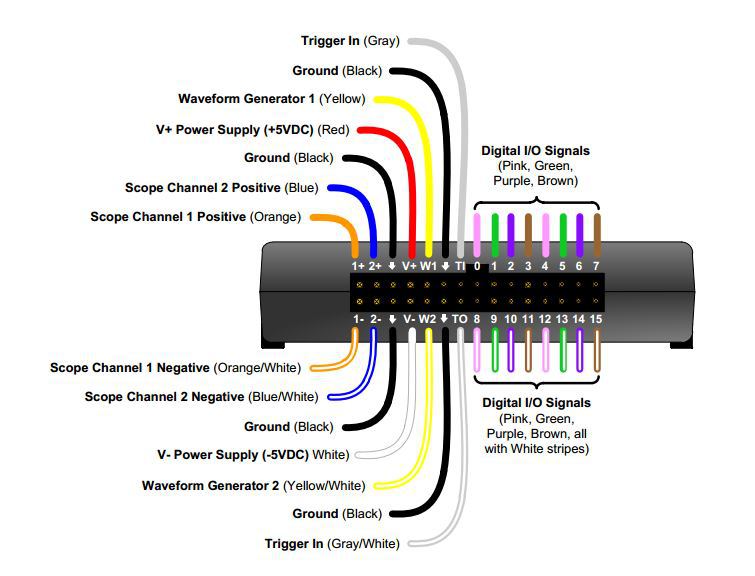
Set waveform generator 1 to a constant voltage. In the list of waveform icons, click on the flat horizontal line.
Drag the "Offset" slider up and down (from -5 to 5 Volts). In the scope window, you should see the line moving up and down as well. The scope is designed to track changing voltages. You may find that it doesn't update for relatively constant voltages, like we use in this lab. To get it to update better, in the top right corner, try setting "Cond." to "Falling" and "Level" to "-5 V", and "Mode to "Auto." Don't use autoset -- it' doesn't work well for constant voltages, either. But you may find some other settings to be helpful.
You can also get a virtual instrument designed for measuring constant voltage by going back to the first Digilent Waveforms window, and at the bottom in the wide, narrow, blue-green box labeled "More Instruments," select "Voltemeter"
Set the voltage to 1.5 Volts. In the scope window, you should see the line intersecting the vertical axis at 1.5 Volts as well. You may want to try out some other signals to get a better feeling for how the scope responds.
Circuit 1 - Two resistors in series
Don't plug the breadboard cape into the beaglebone until you've done all the off-beaglebone circuits. This reduces the risk of damaging the beaglebone.
In the circuit below, predict the current through R1, the current through R2, the voltage across R1, and the voltage across R2.
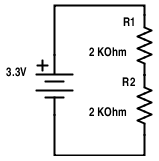
You can compute the voltage across the resistors two ways -- using the voltage divider formula and the current that you compute through the resistors. You may want to check both ways.
Record all of your calculations in your prelab report
In lab, wire up this circuit on the breadboard (not connected to the bone). The diagram below shows which pins are already connected on the Beaglebone Breadboard (with solderless breadboard glued on top). To create the circle, plug any two wires that you want to be connected together into two holes that are in the same connected row on the solderless breadboard. Please ask me if you are unsure about this.
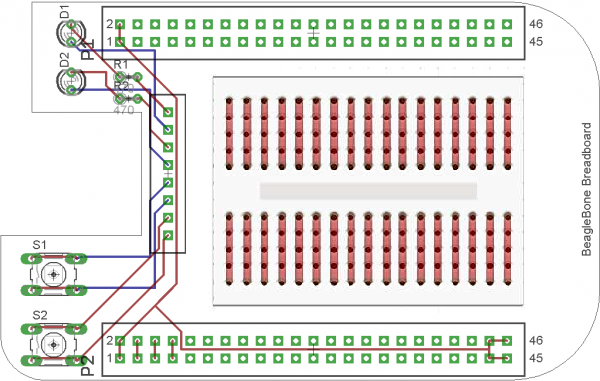
Set the power supply to 3.3 V. Measure the voltage across the two resistors. In your final report, compare this voltage with what you predicted, and correct any errors in your initial prediction or experimental technique.
Circuit 2 - Two resistors in paralell
In the circuit below, predict the current through R3, the current through R4, the voltage across R3, and the voltage across R4. Also compute the current drawn from the source.
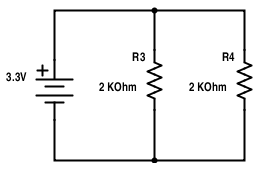
Record all of your calculations in your prelab report
In lab, wire up this circuit. You can deconstruct the previous circuit if desired.
Measure the voltage across the two resistors. In your final report, compare this voltage with what you predicted, and correct any errors in your initial prediction.
Circuit 3 - Three Resistors in parallel and series
In the circuit below, predict the current through and voltage across R5, R6, and R7. Either use resistor simplification or nodal analysis to figure out the voltages -- or both.
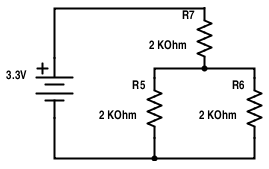
Build the circuit and measure the voltage across the R5, R6, and R7.
Circuit 4 - Craziness
In the circuit below, predict the current through and voltage across R8 through R12. Hint: You can use resistor simplification. Hint 2: Which resistors must have the same voltage across them? Which ones must have the same current through them? You can check this to verify your answer. Hint 3: What voltages must add up to the voltage of the source? You can check this to confirm your answer, too.
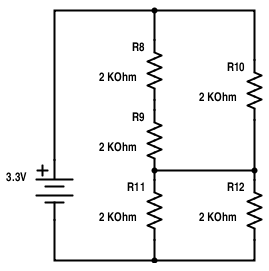
Build the circuit and measure the voltage across R10, and R12. Do these match your predictions? If not, figure out what went wrong and correct it. (As you should do for all circuits.)
Circuit 5 - With an LED
The Beaglebone Breadboard includes an LED. The Wiki Documentation specifies that the voltage across the LED is 2.12 V. (And this is the voltage whether there is 1mA or 50 mA through the LED). This is probably the specification for this LED (just a guess...)
Assuming that the voltage dropped across the LED actually is 2.12 V, compute the voltage across R13, R14, and the LED in the circuit below:
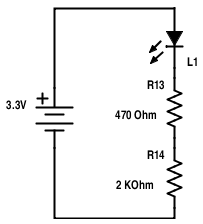
Build the circuit and measure the voltage across R14. Note that L1 and R13 are already wired together and included on the Beaglbone cape. To connect to these, use the black pin headers by the notch. (See the schematic above for how the wires run on the board.) Do these match your predictions? If not, figure out what went wrong and correct it. (As you should do for all circuits.)
(Excellent credit: If you only change the voltage and nothing else in the circuit, what voltage do you need to get 20 mA through the LED? What is the power absorbed by the LED in this case?)
Circuit 6 - With LED and switch
Compute the current through and voltage across S1 when the switch is open (as shown in the figure), and when it is closed. You may assume the voltage across the LED is 0V when 0 current is flowing through it.
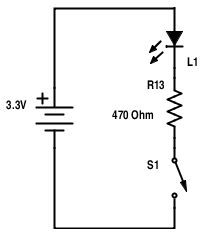
Measure the voltage across the switch in lab when it is open (unpressed) and closed (pressed).
Circuit 7 - Beaglebone Input
Assume the current into or out of the Beaglebone GPIO pin is 0. Compute the voltage from the GPIO pin to ground when the switch is open and closed.
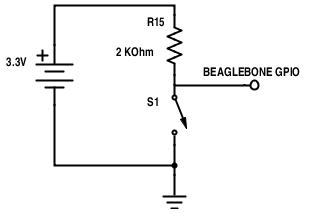
Connect the Beaglebone to the breadboard and wire up the circuit. You can have me check it if desired. Measure the voltage from the GPIO pin when the switch is pressed or unpressed.
Circuit 8 - Maximum load
This one is purely theoretical. What is the minimum resistance for R16 that is allowed to be used in the circuit below? Why is this a minimum resistance rather than a maximum resistance? Answer these questions in your prelab report.
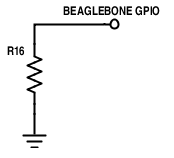
Connect the Beaglebone to the breadboard and wire up the circuit. You can have me check it if desired. Measure the voltage from the GPIO pin when the switch is pressed or unpressed.
Excellent Credit Ideas
Compute the currents in any circuit you connect to the Beaglbone to ensure the voltage or current draws are not too much.
- Wire up the LED to a Beaglebone GPIO pin, and control it with some Bonescript.
- In Circuit 7, you supply an input to a GPIO pin. Why not wire up both switches, some LEDs, and make a little program that responds to user presses?
- What do you think would happen if a pin is set up as output, but used as input? How about if a pin is set up as input and used as output?
Mention your excellent-credit work in your conclusions. You may want to include an extra sheet in your report. That's fine.
Demo
Demo a circuit half-way through the lab (whatever circuit you are working on)
Demo the last circuit you work on in lab (This may be your excellent credit circuit)
Turn-in
Fill in all blanks (unless stated optional). Staple your report. You do not need to fill in your name at the bottom of each page.
If you wish to do the report electroncally for any reason, please talk to me after class on Friday of Week 1. (Don't wait for lab.)
The lab is due in class on Thursday. Don't forget to buy that >= 4 GB