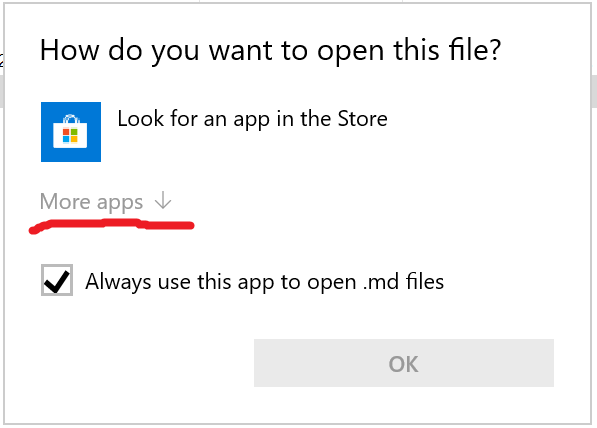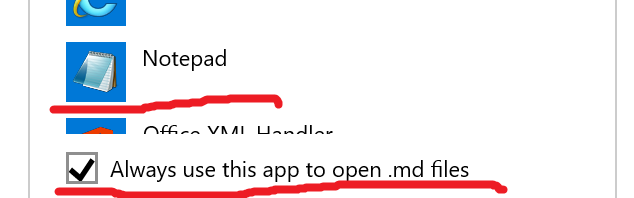Dr. Yoder's students please take note: Each student must work individually on this assignment. If you have any questions on how to do something, you must ask me for assistance. You may not ask questions of other humans.
For the main lab instructions, see Dr. Taylor's site reachable from the Lab1 (ins) link in the sidebar.
The Lab 1 Checklist summarizes my requirements for the lab. Since this lab will be turned in electronically, you do not need to print the checklist. (Note that the due date has been corrected in the checklist. The correct checklist reads: "Your demos are due during the lab periods named. Your lab submission is due Week 2 Tuesday at 8am." If your friends do not see this message, they can refresh the page to see it.)
The lab will be submitted through esubmit. Type your username in all lower case (as you always should!) when logging in to esubmit to avoid a bug.
To access esubmit from off-campus, you will need to install Global Protect.
If you are installing Global Protect from on-campus, install it through the Software center. Then all you should need to do is start the program and say "connect" to establish a connection to the campus private network. Sometimes you may need to connect twice.
If you are installing it from off campus, you will need to browse to https://sslvpn.msoe.edu/ and download the installer from there. This link is blocked on campus - use Software Center instead. When installing Global Protect from off-campus, the configuration is a little different than on campus. When you first start Global Protect, type sslvpn.msoe.edu for the portal, then, when prompted, enter your MSOE username and password.
Dr. Hasker has instructions for installing Global Protect on other devices and operating systems as well.
If you are planning on submitting your lab from off-campus, please work through the steps above a day or two before the deadline and confirm you can reach the esubmit site
You will upload:
- Your individual .java files
—and— - A README.md file with an informal report (see below)
If you are submiting a draft submission to esubmit (especially near or after the deadline), please include the empty file DONOTGRADE.txt (in big bold capital letters, just like that!) so that I don't start grading something until you intend it to be complete. You can continue making submissions which will be counted as on-time until the deadline or a few minutes after.
Please use the template below for your README.md file. If you create the file from within IntelliJ by right-clicking on your source folder and selecting "new->file", you can just type in README.md, and it will even interpret the markdown for you! If you start by using a .txt file, remember to show extensions to ensure that your file is not named README.md.txt or just README by mistake. (The .md extension stands for markdown.)
## Introduction [Replace this line with a description of the lab in your own words] ## Conclusion [Replace this line with a description of what you learned in this lab] ## Things I Liked / Suggestions for Improvement [Replace this line with what you liked or think could be improved about the lab. (Required.)]After you change the extension of the file, it will not automatically open in notepad. When you double-click on it, you may see this dialog: